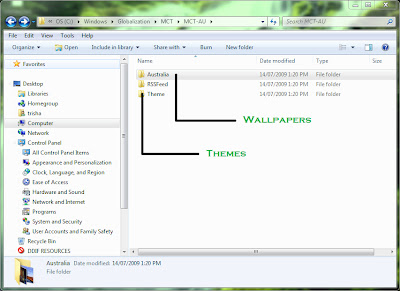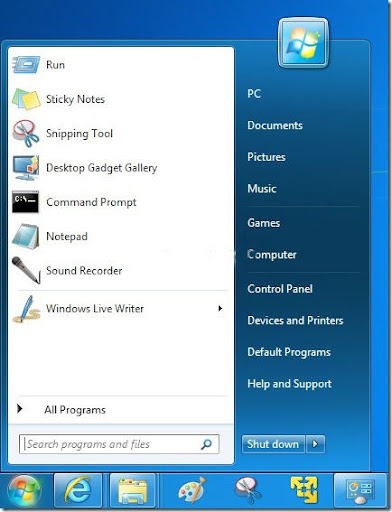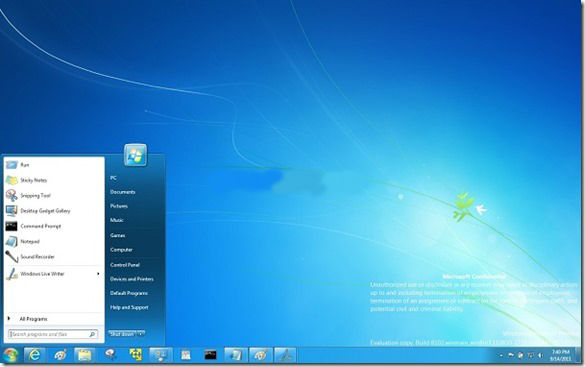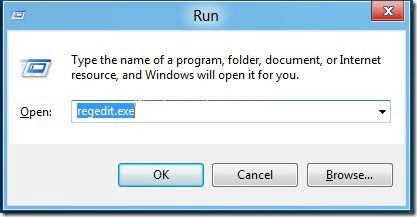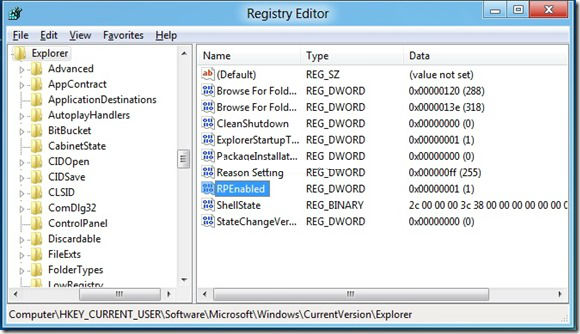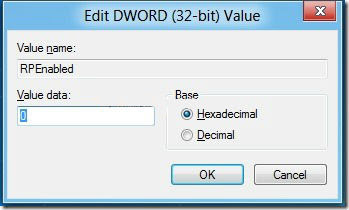When writing about
Wireshark network analyzer, I mentioned that it was among the
best free network monitoring tool available for administrators to check the details of every device connected to the network. However, the interface of Wireshark is too complex for an average user and as the amount of data is high, it might often confuse such users.
Glasswire, on the other hand, is a simple tool for network monitoring with a firewall built in for allowing/denying Internet access to apps. Read on this review of Glasswire to know more about another free network monitoring tool (free) and firewall.
Glasswire Network Security Monitor
The installation of Glasswire is clean and there is no fear of third party programs being installed. After installation, you can choose to run Glasswire before you click Finish or you can run it later using the desktop icon, Start Menu entry or if you opted to pin it to the Taskbar, you can start the program from there.
When the application is loaded, you get a window that provides you with basic information on how much data is being downloaded and uploaded along with some other options in form of icons, window tabs and a menu tab. The main focus of the main window is a graph that shows you data downloaded/uploaded vs time lapse. That is, the X axis of the graph is time as it passes by and the Y axis is the amount of data being uploaded and downloaded. Here is how the main window looks like.

The main window has a menu tab on the top-left corner that has options such as snooze, settings, Incognito etc. A system tray icon is also placed in the notification bar after successful installation of Glasswire. Right clicking the system tray icon also gives you the same set of options as clicking the menu tab on Glasswire window.
Another feature of the notification tray icon is that it provides you with information as and when a new app tries to connect to the Internet or when changes are made to the HOSTS file. The Snooze option mentioned above turns of the system tray notifications for a while.
The main interface has four window tabs: (1) For checking out the real time uploads and downloads, (2) Firewall, (3) Log and (4) Alerts. Each tab has its own options so that you can filter down the data to specific apps and protocols. The protocols option is labeled Traffic.
The Interface is simple and self-explanatory. If you still face problems understanding the interface, you can always access the Help option from the top-left menu bar.
Glasswire – The Graph Window
This is the main window that opens by default whenever you run the program. You can also set the program to run minimized upon boot using the Settings option in the top-left menu tab or by right clicking the system tray icon. In the latter case where you start program on boot, right click on the notification tray to see the window.
The default mode of data travel (Y) vs time (X) graph is set to all apps. The default view won’t show you protocols as in Wireshark. Clicking anywhere on the graph in Glasswire shows how many apps were using the network at the given time, in the bar just below the graph. It would be like app1 + 2more, followed by server IP addresses the apps are connected to. Clicking on items like 1more will show you more items that are using the network. Likewise, clicking on the IP address may bring up a drop down list showing what all server IP addresses are in use by the network.
Other than the default mode, there is an Apps Mode and a Traffic (protocols) Mode. When you select Apps view, the window is divided into two columns. The left column lists apps in use and the right column shows you data relevant to the app you highlight by clicking on it. Similarly, the Traffic view/mode will show you a list of protocols and when you click on a protocol, the right column of the window will show you amount of uploaded data and downloaded data plus IP addresses related to that protocol. Just click on any point of the graph in the right side and you will know which apps are using the protocol and what IP addresses are being used by them. The icons of apps make it further clear that which app is using which IP.
Glasswire – Firewall View
You may need admin privileges to make changes here. You can block any app from accessing the Internet. You can view what all apps are using Internet, the upload and download speeds as well as the server IP addresses they are using. Wherever possible, the server IP addresses are presented in URL format so that you can identify the servers. In some cases, they will be numbers that you can copy to browser and see where they lead.

Alerts and Usage View in Glasswire
Alerts are the notifications that pop up in the system tray from time to time. If you have been away from your computer for a while, you can see the alerts/notifications in the Alerts view/tab. You can click on Mark as Read after reading the notifications on the Alerts tab. A number is displayed both in the system tray and the Alert tab to let you know how many notifications you have not viewed. When you click on Mark All As Read, the number is cleared. Basically, these alerts are about apps accessing the Internet for first time as well as changes made to the HOSTS files on your computer.

The Usage view is a big congested as it shows almost all data pertaining to all the apps that are using your network. It shows graphical representations in the left column: total data travelling, data going out and data downloading etc. The right column shows you apps, the protocols they are using and hosts IP addresses they are using.

Glasswire Review – Conclusion
Though Glasswire does not delve deep into the network, it provides ample data to monitor your network and apps using the network. The software is easy to understand and the documentation completes whatever is left “not understood”. Both advance users and novices can use it without much problems. However, if have a big network and you want details of all devices at same place, Glasswire might not satisfy your needs. In that case, I recommend programs like
WireShark Network Analyzer.
I wind up my review of Glasswire network monitoring tool and firewall here. Everyone has his/her favorite network monitoring tools if they are into monitoring. Please share yours in the comments section below. You can
download Glasswire here.
Source fromhttp://www.thewindowsclub.com